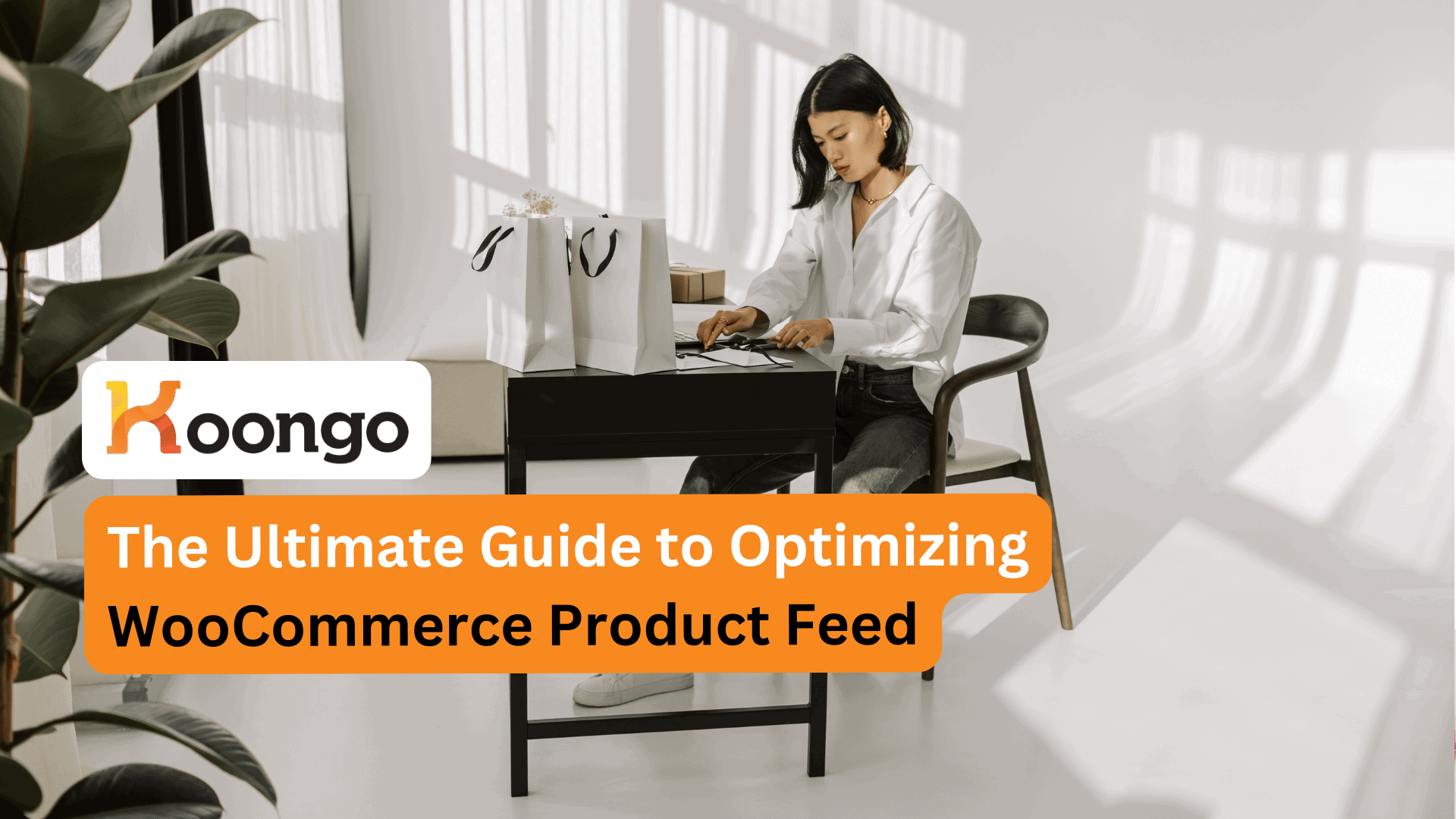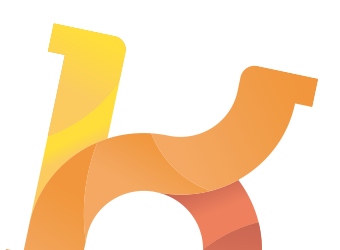A WooCommerce product feed lets you share your product details on multiple platforms to boost visibility and sales. In this guide, learn how to set up your product feed, enhance it for better performance, and integrate it with marketing channels.
Understanding WooCommerce Product Feed

A product feed is a meticulously organized file that contains comprehensive details about your WooCommerce products, including names, descriptions, prices, images, and more. Think of it as the DNA of your eCommerce store—every bit of product data is crucial for presenting your products to potential customers accurately. Accurate and up-to-date product feed data significantly improves the customer shopping experience, making it easier for shoppers to find exactly what they need.
But why should you care about a product feed? It’s simple: a well-maintained product feed can propel your WooCommerce store to new heights. Promoting products to various marketplaces and increasing traffic, a product feed is crucial for any WooCommerce store aiming to succeed in today’s competitive market.
Imagine effortlessly managing feeds and showcasing your WooCommerce products on major marketplaces, all while driving more traffic to your site. Sounds appealing, doesn’t it?
Setting Up Your WooCommerce Product Feed
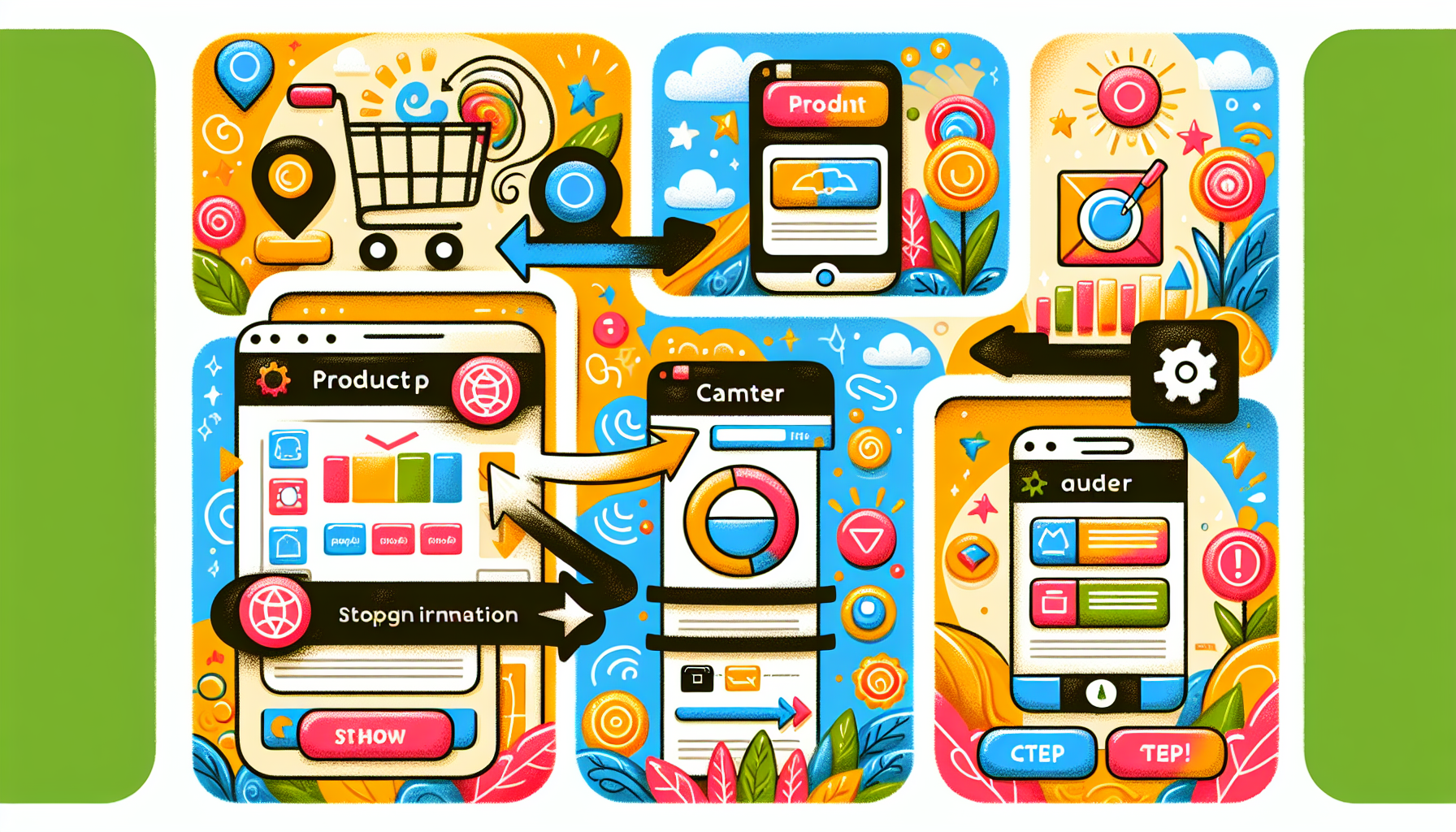
Before you can reap the benefits of a well-optimized product feed, you need to set it up correctly. Proper product management in WooCommerce enhances store performance. This involves installing WooCommerce and necessary plugins, configuring basic product data, and adding product attributes. Each step ensures accurate and comprehensive product data, laying a strong foundation for your product feed. When setting up your product feed, it’s important to consider variable products, which allow you to offer different variations of a product, such as different sizes or colors.
Plugins and tools significantly aid in managing WooCommerce product feeds. After adding all products, it’s beneficial to explore WooCommerce plugins for extra functionalities. We will explore each step to ensure your WooCommerce product feed is set up perfectly.
Install WooCommerce and Necessary Plugins
Begin by installing WooCommerce itself. Start by logging into your WordPress site and navigating to the Plugins page. Installing WooCommerce is straightforward, enabling you to start selling easily. But don’t stop there! Enhance your WooCommerce store’s functionality with essential plugins. For instance, the Product Feed PRO plugin offers over 100 predefined templates for creating product feeds.
Plugins like WooCommerce Pre-Orders allow customers to order products not yet released, adding a layer of flexibility to your store. And if you’re looking to create a separate wholesale store, consider using the Wholesale for WooCommerce plugin, which includes features such as order minimums and automatic tax calculation. Always remember to check for plugin system performance after installation to ensure everything runs smoothly.
To integrate WooCommerce with social media platforms like Facebook, set up a Facebook Business Manager account to manage product catalogs effectively. Tailoring WooCommerce payment options to your business needs and customer preferences is also vital. The right plugins simplify the process of adding and managing products in WooCommerce, making it much easier.
Configuring Basic Product Data
Once WooCommerce and the necessary plugins are installed, it’s time to configure your basic product data. Start by filling out the product name and description to define the item clearly. In the General section, specify the regular price and sale price effective date of the product. Accurate pricing is critical for customer trust and search engine optimization.
For variable products, ensure that each variation has accurate pricing and stock status to provide a seamless shopping experience for your customers.
Then, select existing categories for the grouped product and set product image link in the respective sections. Categories and images not only help in organizing your products but also improve the visual appeal on product pages.
After adding all necessary product information, click ‘Save Draft’ to finalize the setup. This step ensures that your product data is well-structured and ready for the next phase.
Adding Product Attributes
Product attributes are essential for providing detailed information such as color options, sizes, and more. In WooCommerce, you can add a custom attributes by clicking the Add button, inputting the name and value, and then clicking Save Attributes. When dealing with variable products, it’s crucial to define attributes like size and color, as these will determine the variations available to customers. Attributes and product variations go hand in hand, as variations depend on the attributes defined.
Ensure you manage critical details like weight, dimensions, and shipping class in the Shipping tab for proper delivery. Adding these attributes enhances the customer shopping experience by providing them with all the information they need to make a purchase decision.
Enhancing Your Product Feed for Better Performance

Setting up your product feed is just the beginning. To stand out, enhance your product feed for better performance. Assessing metrics like site speed and server load ensures optimal performance. Regularly assessing feed performance optimizes sales and ensures compliance with marketing platform requirements.
There are several ways to enhance your product feed: optimizing product images and descriptions, managing stock levels and availability, and utilizing advanced features. Each method plays a significant role in ensuring your product feed is top-notch and your WooCommerce products reach the right audience effectively. Let’s explore these methods in detail.
Optimizing Product Images and Descriptions
High-quality product images and detailed product details are crucial for attracting customers and facilitating sales. Use relevant keywords in product titles for better search engine visibility and indexing. You can enhance product descriptions by using bullet points for better readability.
Using clear and well-lit images from multiple angles can significantly improve customer engagement and conversion rates. Ensure that your product images and descriptions are optimized not just for search engines but also for providing a seamless shopping experience to your customers.
Managing Stock Levels and Availability
Effective stock management maintains accurate product data and ensures customer satisfaction. To manage inventory effectively, enable stock management in WooCommerce by navigating to WooCommerce > Settings > Products and selecting ‘Manage stock?’. This enables tracking stock levels at the product level, ensuring awareness of total physical products available regardless of variations purchased.
Variation-level inventory management allows for setting specific stock quantity for each variation of a product, with stock decreasing only for the purchased variation. Utilize the Inventory section in WooCommerce to monitor stock levels, manage inventory for variations, and ensure stock status accuracy.
Utilizing Advanced Features
WooCommerce offers advanced features like unit pricing measure, structured data, and custom fields that can enhance product listings. Structured data improves SEO and enables better categorization of products across various platforms. Advanced features enable tailored product offerings, catering to specific customer needs like variations in size and color.
Third-party plugins like CTX Feed streamline the management of product feeds and automate updates, ensuring consistency across all marketing channels. Utilizing these advanced features can significantly enhance your product feed’s performance and visibility.
Integrating with Marketing Channels
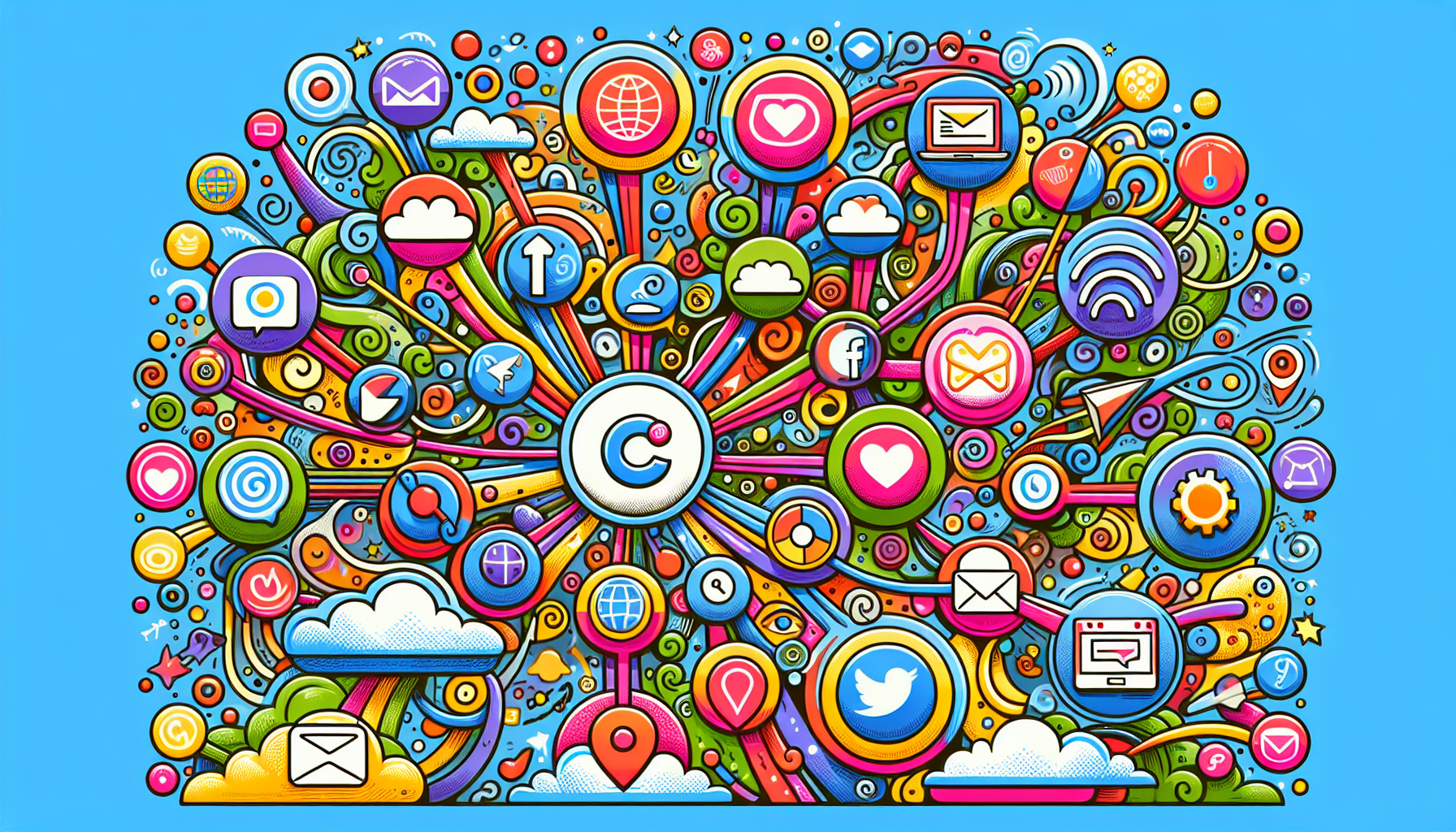
Integrating your WooCommerce product feed with major marketing channels is essential for enhancing visibility and driving traffic to your store. Product feeds allow WooCommerce products to be listed on major marketplaces and social media platforms, boosting visibility. Integration distributes product information across multiple online platforms, reaching a broader audience.
Product feed marketing helps boost product visibility and drives traffic by distributing product information across multiple online platforms.
Let’s explore how to integrate your product feed with Google Shopping, social media platforms, and leverage third-party plugins for maximum impact.
Creating Product Feeds for Google Shopping
Creating product feeds for Google Shopping ensures that your products are accurately displayed on one of the largest online marketplaces. The Google Product Feed extension facilitates the creation of a real-time feed for Google Merchant Center, essential for launching Product Ads. This extension supports over 50 feed attributes, including all mandatory fields, which are automatically populated for ease of use.
Ensure all product data, including availability and pricing, is up-to-date in your WooCommerce store when creating a product feed for Google Shopping. Set shipping classes within WooCommerce when generating product feeds for Google Shopping to ensure accurate delivery costs for customers.
Proper tax settings in WooCommerce must also be configured to comply with Google Shopping’s requirements.
Syncing with Social Media Platforms
Integrating your WooCommerce product feed with social media platforms like Facebook and Instagram can greatly enhance visibility and sales. Facebook Shops make it easy for users to find and purchase your products directly from the platform. Instagram Shopping allows you to tag your products in photos and stories, providing a seamless shopping experience that links back to your WooCommerce store.
Syncing product feeds with social media platforms drives traffic to your store and boosts sales through targeted marketing. Social media platforms play a crucial role in e-commerce, allowing businesses to reach a larger audience and engage with customers on a personal level.
Leveraging Third-Party Plugins
Third-party plugins are essential tools that help streamline the management of WooCommerce product feeds, enhancing automation and reducing manual work. The Product Feed PRO plugin allows for the generation of WooCommerce product feeds tailored for various marketing channels.
With Product Feed PRO, you can create unlimited product feeds for different marketing platforms, ensuring your products are always up-to-date and accurately listed. WooCommerce plugins often include features for real-time inventory sync between your store and various marketplaces or social media platforms.
These plugins significantly simplify managing product feeds.
Monitoring and Improving Feed Performance

Monitoring and improving your product feed performance is crucial to ensure that your WooCommerce products are reaching the right audience effectively. Regular updates of product feeds ensure accurate information and enhance sales potential. Track metrics like impressions, clicks, and conversion rates to refine product listings and optimize sales.
Assessing metrics like site speed and server load ensures optimal performance. Let’s explore how to analyze feed data, address common issues, and maintain regular updates to keep your product feed in top shape.
Analyzing Feed Data
Analyzing feed data is key to understanding and improving your product feed’s performance. WooCommerce provides sales insights by date, average order value, and purchases by specific customers without any additional work. This data helps identify trends and areas for improvement, enabling you to make informed decisions.
Monitoring feed performance includes tracking metrics such as impressions, clicks, and conversion rates to refine product listings. Regularly reviewing this data ensures your product feed remains effective and continues to drive sales.
Addressing Common Issues
Common issues with product feeds can often be resolved by enabling necessary feed fields and correcting data quality problems. Populate all required fields and eliminate discrepancies in product data.
Addressing these issues promptly helps maintain the accuracy and effectiveness of your product feed.
Regular Updates and Maintenance
Regular updates and maintenance of your product feeds are essential to maintain compliance with advertising platform requirements and avoid penalties. Frequent updates ensure data accuracy, critical for customer trust and search engine rankings. By regularly refreshing your product feeds, you can prevent misinformation and maintain compliance with marketing platform standards.
Effective stock management in WooCommerce can also prevent customer dissatisfaction by maintaining accurate product data. Ensuring your product feeds are up-to-date benefits compliance with marketing platform standards and enhances customer trust.
Regular maintenance keeps your WooCommerce store performing optimally and delivering a great shopping experience.
Summary
In summary, optimizing your WooCommerce product feed involves several key steps: setting up the product feed correctly, enhancing its performance through high-quality images and detailed descriptions, managing stock levels effectively, and utilizing advanced features. Integrating your product feed with major marketing channels like Google Shopping and social media platforms can significantly boost your store’s visibility and drive traffic.
By regularly monitoring and updating your product feeds, you ensure that your WooCommerce store remains compliant with marketing platform requirements and continues to deliver accurate and up-to-date product information. With these strategies in place, your WooCommerce store will be well-equipped to attract and retain customers, ultimately driving sales and growth. Ready to take your WooCommerce store to the next level?
Frequently Asked Questions
What is a WooCommerce product feed?
A WooCommerce product feed is essential for showcasing your products effectively across various platforms, as it contains all the vital details like names, descriptions, prices, and images. It’s your gateway to broader visibility and increased sales!
How do I install WooCommerce and necessary plugins?
To install WooCommerce, simply log into your WordPress site, go to the Plugins page, and add WooCommerce. Boost your store’s capabilities by also installing essential plugins like Product Feed PRO and WooCommerce Pre-Orders for added functionality!
Why is optimizing product images and descriptions important?
Optimizing product images and descriptions is crucial as it not only attracts customers and boosts engagement but also improves your visibility in search engines. By focusing on quality, you can significantly enhance your sales potential!
How can I integrate my product feed with Google Shopping?
Integrating your product feed with Google Shopping is straightforward—just use the Google Product Feed extension to set up a real-time feed for Google Merchant Center. Keep your product data updated and define shipping classes for precise delivery costs!
What are the benefits of regular updates and maintenance of product feeds?
Maintaining regular updates to your product feeds is essential for ensuring data accuracy and building customer trust. By doing so, you prevent misinformation and enhance your store’s performance, leading to greater success!
Continue reading →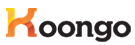
 EN
EN