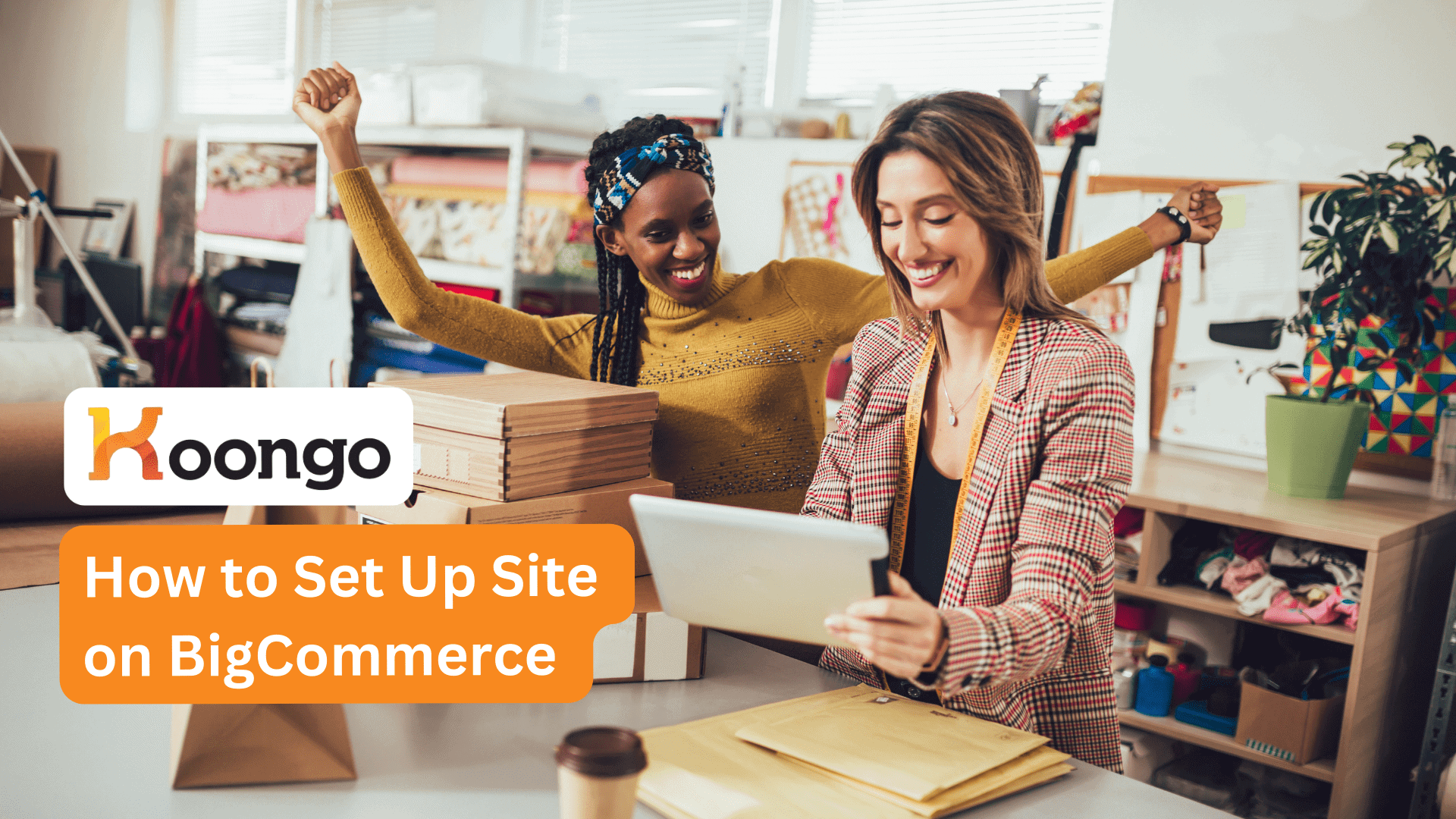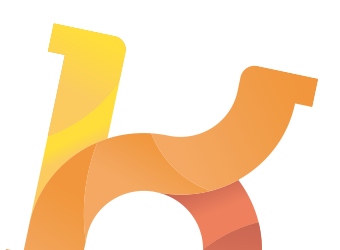Setting Up BigCommerce
This guide will walk you through the process of setting up, selling and sync BigCommerce, an ideal platform for e-commerce. BigCommerce is a popular choice for online businesses due to its robust features, flexibility, and scalability. Whether you’re a small startup or a large enterprise, BigCommerce.com offers tools to help you succeed.
Step 1: Creating and Setting Up Your Account
Registering on the Platform
Start by visiting the BigCommerce website and registering for an account. You’ll need to provide basic information such as your name, email, and store name. Once registered, you’ll access the BigCommerce admin dashboard.
Setting Up Basic Store Parameters
- Currency: Choose the currency you will be using for your store. This can be found in the “Settings” section under “Currencies.”
- Language: Set the default language for your store to ensure it aligns with your target audience. This can be found in the “Settings” section under “Store profile.”
- Time Zone: Configure the correct time zone to accurately track orders and activities.
Overview of the Dashboard
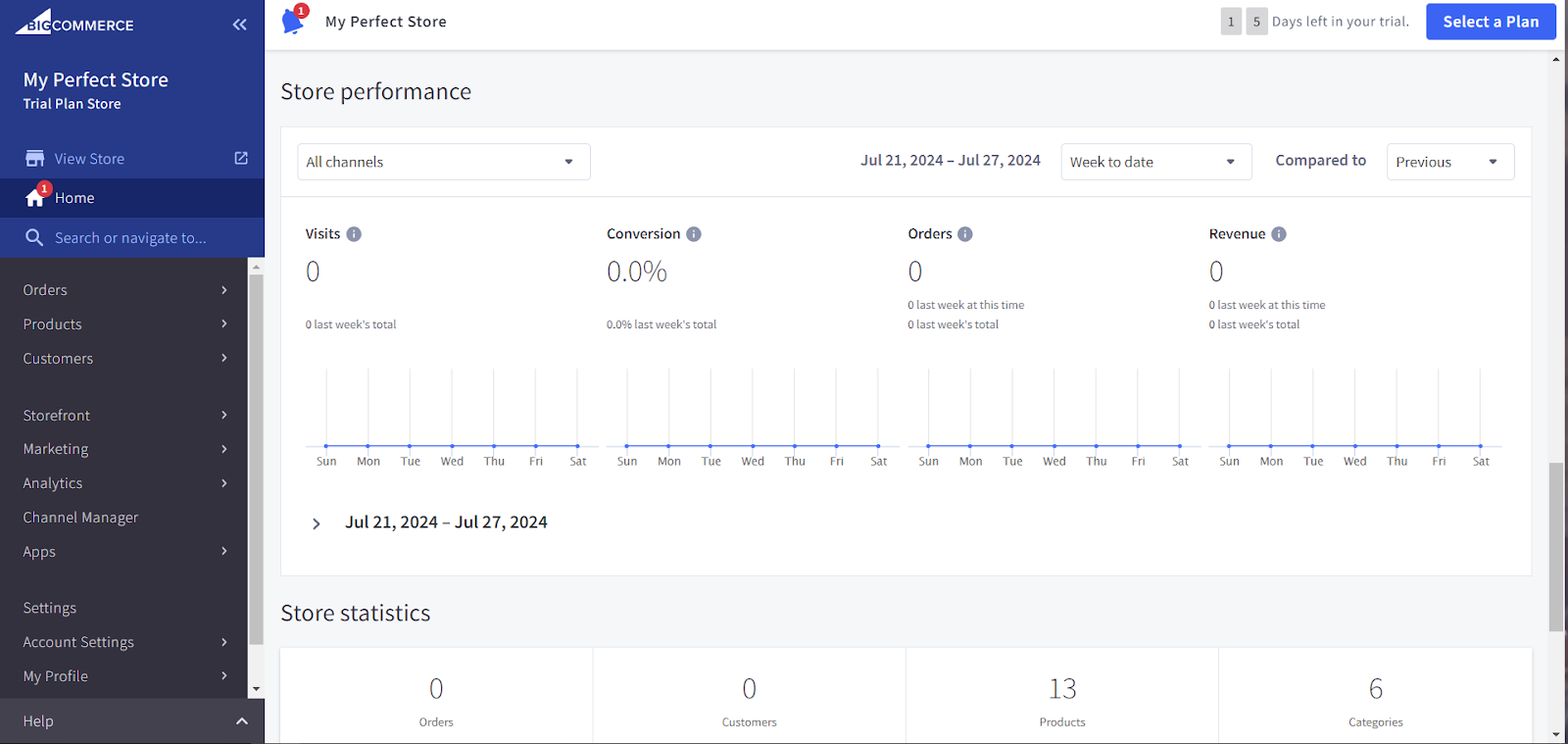
The BigCommerce dashboard is your command center. Here you can:
- Manage orders
- View customer information
- Access marketing tools
- Customize your storefront
- Integrate apps and plugins
Familiarize yourself with the dashboard to streamline your workflow and enhance productivity.
Step 2: Choosing and Customizing Your Theme
How to Select the Right Theme for Your Store
BigCommerce offers a variety of themes to match different industries and preferences. To choose a theme:
- Navigate to “Storefront” in the dashboard.
- Browse the “Theme Marketplace” to find free and paid themes.
- Preview themes to see how they look and feel.
Overview of Free and Paid Themes
- Free Themes: Ideal for startups with a limited budget. They offer essential features and basic customization options.
- Paid Themes: Provide advanced features, extensive customization, and professional designs. These are great for established businesses looking to enhance their brand image.
Customizing Your Theme
Once you’ve selected a theme, customize it to reflect your brand:
- Header and Footer: Add your logo, adjust navigation menus, and include contact information.
- Colors and Fonts: Choose colors and fonts that match your brand identity.
- Homepage Layout: Arrange sections such as banners, featured products, and testimonials.
- Product Pages: Customize the layout, including image sizes, descriptions, and reviews.
Step 3: Adding Products
Manually Adding Products
To add products manually:
- Go to “Products” in the dashboard.
- Click “Add” and fill in details like name, price, category, and description.
- Upload high-quality images and videos to showcase your products effectively.
Importing Products via CSV Files
For bulk product uploads:
- Prepare a CSV file with product details.
- In the “Products” section, select “Import” and upload your CSV file.
- Map your CSV columns to BigCommerce fields to ensure accurate data import.
Optimizing Product Pages for SEO
Enhance your product visibility by optimizing for search engines:
- Product Titles: Use clear, keyword-rich titles.
- Descriptions: Write detailed descriptions that include relevant keywords.
- Images: Use descriptive file names and alt tags.
- URLs: Create SEO-friendly URLs that include product names or keywords.
Step 4: Integrating with Marketplaces and Services
Setting up Integration with Amazon, eBay, and Other Marketplaces
BigCommerce makes it simple to expand your reach by integrating with major marketplaces like Amazon and eBay. Here’s how to set it up:
- Amazon Integration:
- Go to the “Channel Manager” in your BigCommerce dashboard.
- Select Amazon and follow the prompts to connect your Amazon Seller Central account.
- Configure product listings, pricing, and inventory settings to ensure accurate synchronization.
- eBay Integration:
- In the “Channel Manager,” choose eBay and connect your eBay account.
- Map your BigCommerce product categories to eBay categories.
- Set up shipping options and manage listings directly from BigCommerce.
Leveraging Koongo for Enhanced E-commerce
Product Introduction
Koongo is an advanced e-commerce solution designed to facilitate seamless marketplace integrations and efficient product feed management. Ideal for online merchants, Koongo automates the synchronization of product data and order management across various platforms, including Amazon, eBay, Zalando, Bol.com, Wish, and many others. By ensuring that your inventory is always current and your orders are processed smoothly, Koongo streamlines your operations, enabling you to focus on scaling your business.
Connecting with Multiple Channels
Koongo offers robust integration capabilities with an extensive array of selling channels such as Google Shopping, Facebook, Instagram, Pinterest, and TikTok. By connecting your BigCommerce store to these platforms, Koongo helps you broaden your reach and significantly increase your sales potential. This multi-channel integration ensures your products are visible to a larger and more diverse audience, allowing you to tap into various customer bases and enhance your online presence.
Streamlining Operations and Automation
Managing multiple sales channels can be complex, with varying product data specifications, regular stock updates, and the need for fast order synchronization. Koongo simplifies these challenges by automating product data updates and order synchronization, ensuring all your listings are consistently updated with accurate information. This reduces the risk of errors and enhances customer satisfaction. By automating these tasks, Koongo saves you time and boosts your store’s revenue and conversion rates, making your e-commerce operations more efficient.
Key Features and Benefits of Koongo
- Sell Everywhere: Seamlessly sync products and orders for marketplaces like Amazon, eBay, Zalando, Bol.com, Allegro, Kaufland, Wish, and many more.
- Advertise Extensively: Promote your products on a wide range of platforms, including Google Shopping, Ads, TikTok, Facebook, Instagram, and Bing, to reach more customers.
- Maximize Order Success: Ensure your inventory is always up-to-date with frequent data updates at intervals of 5, 15, or 30 minutes, minimizing the risk of overselling.
- Save Time: Utilize ready-to-use templates for over 500 channels within the data feed manager, equipped with advanced functions to streamline your workflow.
- Risk-Free Trial: Experience Koongo’s full functionality and support with a 30-day free trial, allowing you to evaluate its impact on your business without any commitment.
Expanding Your Reach and Boosting Sales
Product listing on marketplaces can be challenging due to the complex requirements each platform may have. Koongo helps you navigate these challenges with ease. By managing and optimizing your product data feeds for each channel, Koongo ensures that your products meet the specific requirements of various marketplaces, enhancing their visibility and increasing the likelihood of sales. Regular stock updates and fast order syncing are crucial for maintaining a positive customer experience and preventing issues like overselling. Koongo addresses these needs effectively, ensuring your business runs smoothly and efficiently.
Getting Started with Koongo
Start selling with Koongo using a 30-day FREE trial. Koongo assists with the integration, making it easy to connect your store with various marketplaces.
Installing and Using Koongo for Enhanced Integration
Koongo is a product data feed management tool that automates product data and order synchronization for multiple online marketplaces.
- Install Koongo App:
- Go to the BigCommerce App Marketplace.
- Search for “Koongo” and click on the app.
- Click “Install” and follow the prompts to integrate Koongo with your BigCommerce store.
Need more details about BigCommerce integration?
Check our BigCommerce integration manual.
Benefits of Selling with Koongo
Full Integration with Marketplaces
Koongo integrates seamlessly with marketplaces, synchronizing product prices, stock levels, and new products in real-time.
Order Synchronization
Features order synchronization between platforms like Shopify, Magento, and CCV Shop, allowing order management from a single point.
Advanced Features
- Advanced Filtering: Export only the data you need.
- Category Mapping: Align your categories with marketplace categories.
- Transformation Tools: Manage data and attributes efficiently.
- API Connections: Automated catalog updates and order management.
Step 5: Setting Up Payments and Shipping
Overview of Available Payment Methods
BigCommerce supports a variety of payment gateways to accommodate different customer preferences.
- Popular options include PayPal, Stripe, Square, and Apple Pay.
- Navigate to “Settings” >“Store Setup” > “Payments” in your dashboard to enable and configure these methods.
- Consider offering multiple payment options to increase conversion rates.
Setting Up Shipping Options and Calculating Costs
Efficient shipping setup is crucial for customer satisfaction.
- Go to “Settings” >“Store Setup” > “Shipping” to configure your shipping settings.
- Choose from real-time shipping quotes from carriers like USPS, FedEx, and UPS, or set up flat rate shipping.
- Offer free shipping for orders over a certain amount to incentivize larger purchases.
- Use shipping zones to customize shipping rates based on the destination.
Step 6: Marketing and Promotion
Using BigCommerce Marketing Tools
BigCommerce provides built-in marketing tools to help you drive traffic and increase sales.
- Utilize email marketing integrations like MailChimp to send promotional emails.
- Leverage abandoned cart recovery features to remind customers of items left in their carts.
- Create discount codes and gift certificates to attract new customers and retain existing ones.
Setting Up Advertising in Google Shopping and Other Platforms
Expand your reach by advertising on Google Shopping and other platforms.
- Connect your BigCommerce store to Google Merchant Center.
- Use the BigCommerce Google Shopping app to sync your product catalog and create Shopping ads.
- Set up product listings on social media platforms like Facebook, Instagram, and Pinterest to reach a broader audience.
Step 7: Analytics and Reporting
How to Track Traffic and Sales
Monitoring your store’s performance is essential for growth.
- Access “Analytics” in your BigCommerce dashboard to view detailed reports on traffic, sales, and customer behavior.
- Track key metrics such as conversion rates, average order value, and top-selling products.
Using Reports to Optimize Your Store
Use the insights gained from analytics to make data-driven decisions.
- Identify underperforming products and strategize ways to boost their sales.
- Analyze customer demographics to tailor marketing campaigns.
- Regularly review and adjust your pricing, promotions, and product listings based on performance data.
Step 8: Support and Training
Overview of Available Documentation and Knowledge Base
BigCommerce offers extensive resources to help you get the most out of the platform.
- Access the BigCommerce Help Center for detailed guides, tutorials, and troubleshooting tips.
- Use the knowledge base to find answers to common questions and step-by-step instructions.
Educational Resources and Webinars
Enhance your skills and stay updated with the latest features through educational resources.
- Participate in webinars hosted by BigCommerce experts covering a range of topics from setup to advanced marketing strategies.
- Explore the BigCommerce University for courses designed to help you grow your e-commerce business.
By following these steps and leveraging BigCommerce’s robust features, you can effectively set up, manage, and grow your online store. Integrating with marketplaces, optimizing payments and shipping, employing marketing tools, and utilizing analytics will drive your store’s success.
Test order sync: Start 30-day FREE trial now
Start your Koongo trial period now. And enjoy Koongo for 30 days for FREE.
You get full access to Koongo functionality. And full support coverage.
If you get stuck with anything, just let us know at support@koongo.com. We’ll be happy to assist you.
Continue reading →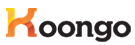
 EN
EN